The Basics of Using MT4 Floating Charts
From Floating Charts Wiki
Start Up
MT4 Floating Charts can be started manually by double clicking any of the shortcut icons (e.g., on your desktop). However, unless you disable the Run on Windows startup option, the software automatically starts with Windows.
Basic Usage
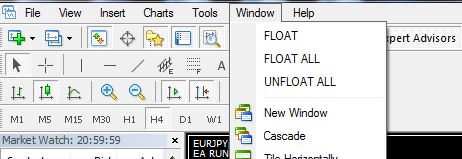
MT4 Floating Charts adds three new menu items to MetaTrader 4's Window menu:
- FLOAT - undock the active chart.
- FLOAT ALL - undock all charts simultaneously. The active chart will remain docked.
- UNFLOAT ALL - re-dock all all charts simultaneously.
Additionally, a single chart can be re-docked back into MT4 by pressing the X button in the top-right corner of a floating chart.
!Make sure you do not forget to Allow DLL Imports if you want the save locations feature to save chart positions properly with the Chart Sync Module scripts.
Controlling MT4 Floating Charts
MT4 Floating Charts has its own interface, which can be accessed in the following ways:
- Right clicking on the tray icon, if accessible.
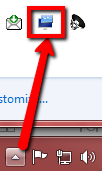
- The About dialog, which can be accessed by double clicking on any MT4 Floating Charts shortcut (perform twice if the program is not already running) or by double left clicking on the tray icon.
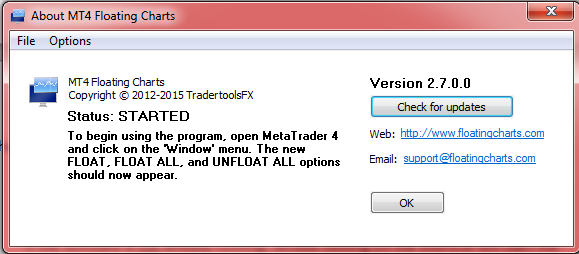
These interfaces allow you to control the FloatingCharts.exe process (Start/Stop/Exit), check your version, check for updates, and manage the options.