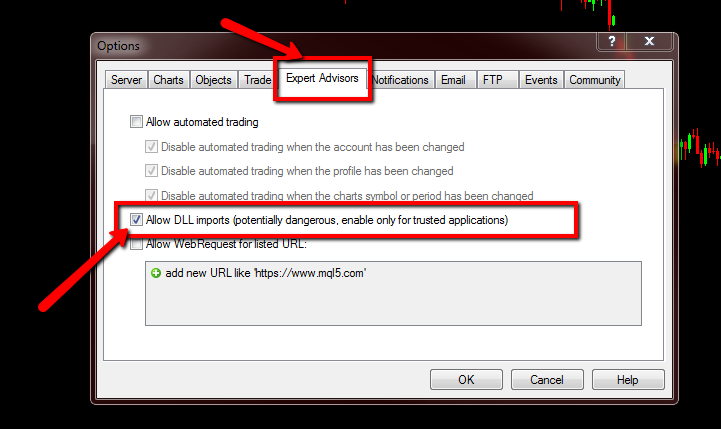Difference between revisions of "Installation"
From Floating Charts Wiki
| (One intermediate revision by the same user not shown) | |||
| Line 14: | Line 14: | ||
== Finishing Up == | == Finishing Up == | ||
| − | If you unchecked the | + | If you unchecked the [[Chart Sync Module]] during installation, then you can skip this final step. |
Otherwise, you will need to enable DLL Imports in MetaTrader 4. | Otherwise, you will need to enable DLL Imports in MetaTrader 4. | ||
# In MetaTrader 4, go to the '''Tools''' menu and select '''Options'''. | # In MetaTrader 4, go to the '''Tools''' menu and select '''Options'''. | ||
| Line 25: | Line 25: | ||
== Uninstallation == | == Uninstallation == | ||
MT4 Floating Charts can be uninstalled using the uninstaller (shortcut name:'''Uninstall MT4 Floating Charts''') located at '''%ProgramFiles(x86)%\MT4 Floating Charts\unins000.exe'''. | MT4 Floating Charts can be uninstalled using the uninstaller (shortcut name:'''Uninstall MT4 Floating Charts''') located at '''%ProgramFiles(x86)%\MT4 Floating Charts\unins000.exe'''. | ||
| + | |||
| + | {{Next|Using MT4 Floating Charts|prev=Main_Page}} | ||
__FORCETOC__ | __FORCETOC__ | ||
Latest revision as of 04:56, 12 March 2015
System Requirements
- Windows XP or newer (Windows XP/Vista/7/8/8.1/etc.)
- 1 GB of RAM or more
- 10 MB of free disk space
- MetaTrader 4 Build 401 or higher
- .NET Framework 2.0 SP 2 or higher (Required only for the updater program, which can be disabled)
Installation
MT4 Floating Charts only needs to be installed once to service all of your MetaTrader 4 installations.
- Download and run the installer. If you downloaded the zip archive, you should extract the installer before running it.
- Follow the prompts.
- Register the software (if you haven't already done so in the past). Trial users can check the box next to TRIAL rather than entering a license key.
Finishing Up
If you unchecked the Chart Sync Module during installation, then you can skip this final step. Otherwise, you will need to enable DLL Imports in MetaTrader 4.
- In MetaTrader 4, go to the Tools menu and select Options.
- In the Options windows, select the Expert Advisors tab.
- Check the box next to Allow DLL imports and press OK.
If you neglect to perform this step and the save locations feature is enabled, chart positions will be saved using the symbol and period of a chart rather than its unique identifier.
Uninstallation
MT4 Floating Charts can be uninstalled using the uninstaller (shortcut name:Uninstall MT4 Floating Charts) located at %ProgramFiles(x86)%\MT4 Floating Charts\unins000.exe.