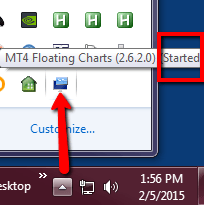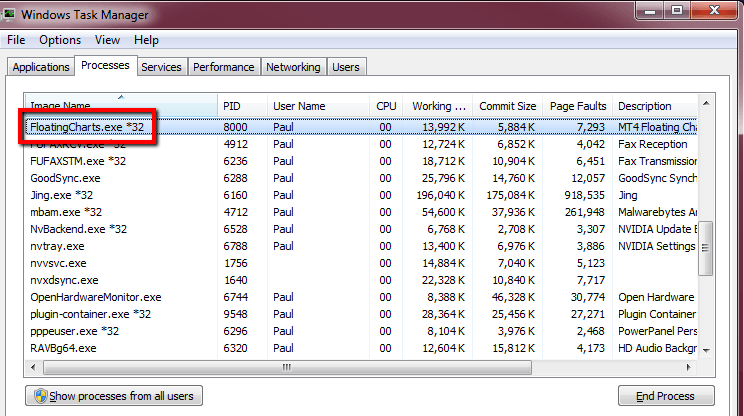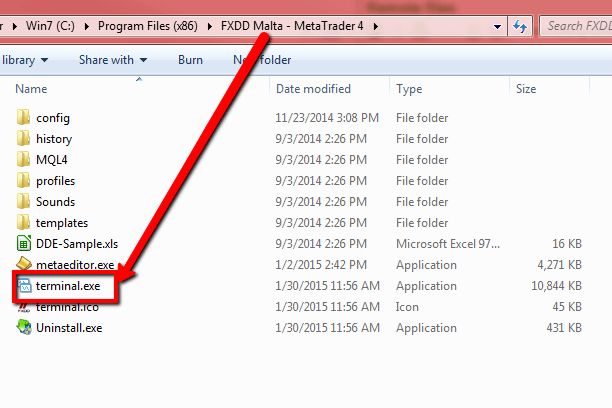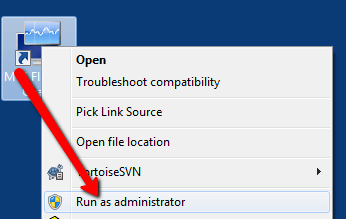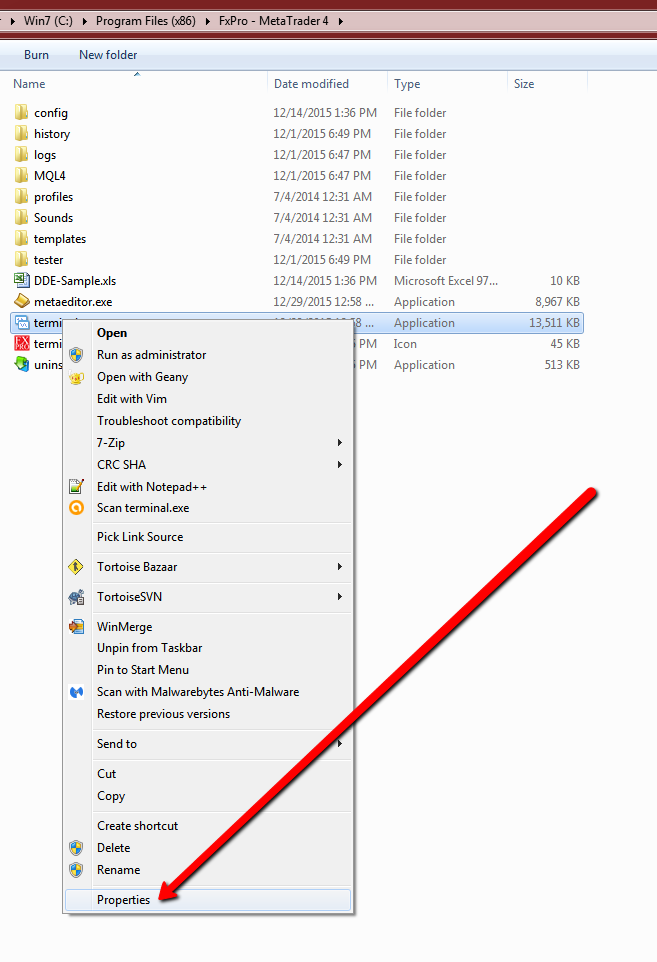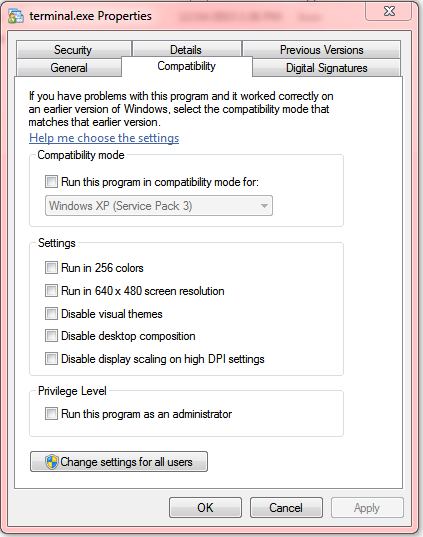Frequently Asked Questions
The FLOAT, FLOAT ALL, and UNFLOAT ALL commands don't appear under MetaTrader 4's Window menu
ISSUE
MT4 Floating Charts' FLOAT, FLOAT ALL, and UNFLOAT ALL commands don't appear in MetaTrader 4's Window menu.
TROUBLESHOOTING
There are a few possibilities that might cause this issue. The following troubleshooting steps should help you figure out why this is happening. You should do this in order and after completing each top level step (in bold), you should check MetaTrader 4. If the problem persists, then continue to the next step.
- Make sure that MT4 Floating Charts is running with status Started.
- You should be able to find the program icon in the system tray and hover over it to get the status.
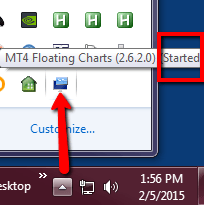
- If you cannot find the tray icon, check that the FloatingCharts.exe process is running by opening your Windows Task Manager and checking under Processes.
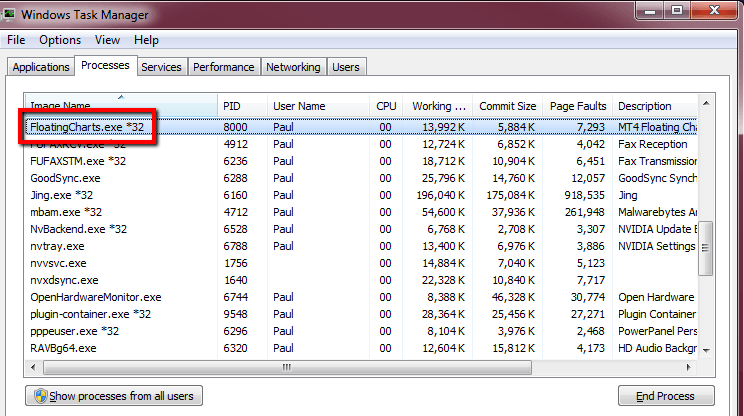
- If you find the process, find the status and add the MT4 Floating Charts icon under Notification Area Icons. If the status is Stopped and you cannot change it by right clicking on the tray icon and selecting Start, then refer to this article.
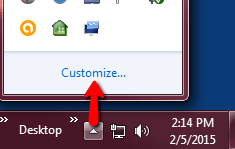
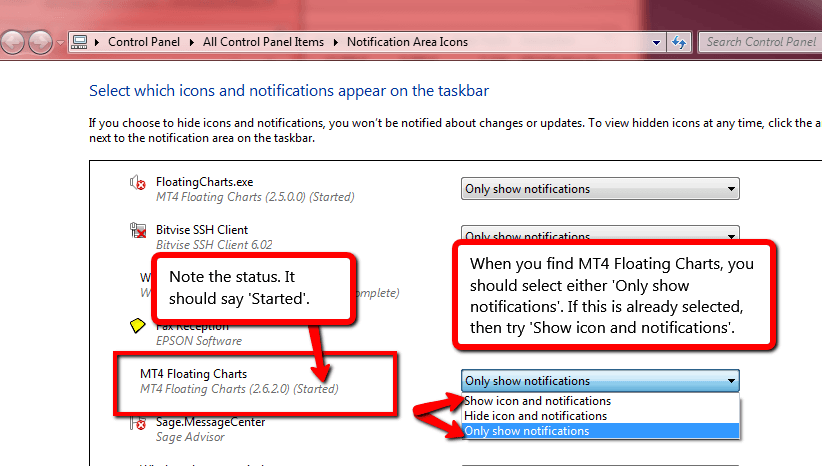
- If you find the process, find the status and add the MT4 Floating Charts icon under Notification Area Icons. If the status is Stopped and you cannot change it by right clicking on the tray icon and selecting Start, then refer to this article.
- If you fail to find an indication that the program is running, then start the program by double clicking on any of the shortcut icons (e.g., Desktop icon, Start menu icon, search Start menu, etc.).
- You should be able to find the program icon in the system tray and hover over it to get the status.
- Restart MetaTrader 4.
- Ensure that terminal.exe has not been renamed. If it has been renamed, rename it back to terminal.exe.
- Open the program directory where MetaTrader 4 is installed. This should be located in your 32-bit Program Files, which is typically C:\Program Files or C:\Program Files (x86). The easiest way to get to this folder is by typing %ProgramFiles(x86)% into the Windows explorer address bar. Once you've navigated to this folder, find the MetaTrader 4 folder, which should be something similar to %%BrokerName%% - MetaTrader 4, where %%BrokerName%% is your broker.
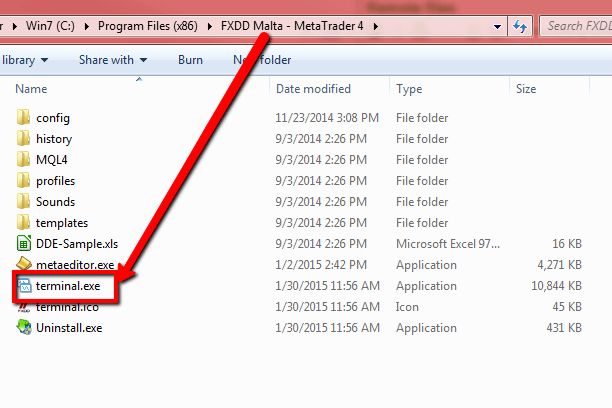
- Open the program directory where MetaTrader 4 is installed. This should be located in your 32-bit Program Files, which is typically C:\Program Files or C:\Program Files (x86). The easiest way to get to this folder is by typing %ProgramFiles(x86)% into the Windows explorer address bar. Once you've navigated to this folder, find the MetaTrader 4 folder, which should be something similar to %%BrokerName%% - MetaTrader 4, where %%BrokerName%% is your broker.
- Restart MT4 Floating Charts as an administrator and check for improper compatibility settings.
- Exit MT4 Floating Charts by right clicking on the tray icon and selecting Exit.
- Start MT4 Floating Charts as an admin by right clicking on a shortcut icon and selecting Run as an administrator.
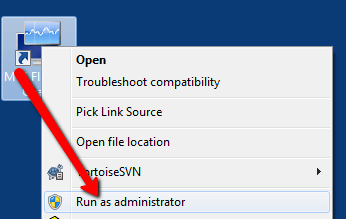
- If this resolves the problem, then you should locate terminal.exe in your MetaTrader 4 program directory, right click on it and select Properties.
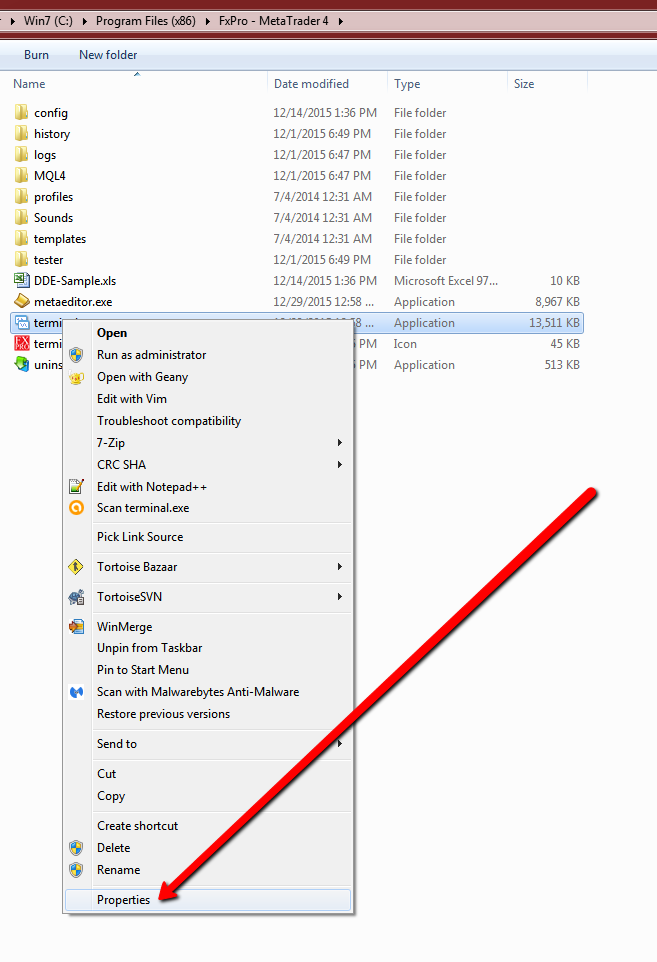
- Select the Compatibility tab. UNCHECK everything and press Apply. It should look like the following:
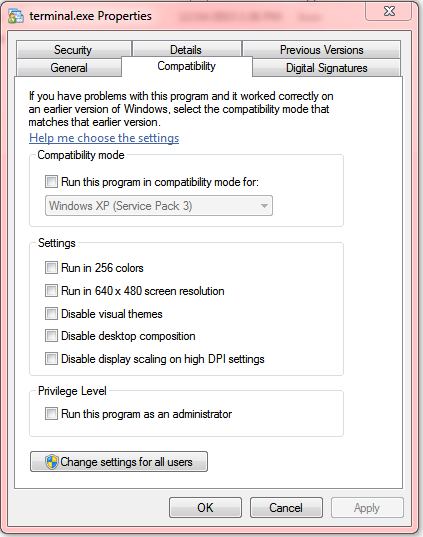
- Repeat for FloatingCharts.exe in the MT4 Floating Charts program directory.
- Restart MT4 Floating Charts and MetaTrader 4.
Last updated Sun, Jan 31 2016